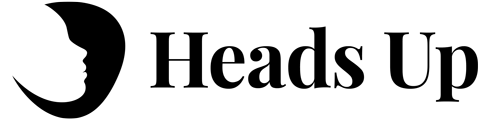Remote learning means a lot of potential tech noise that interrupts the flow of a lesson. “I can’t find the document!” “How do I zoom in?” and “Where’s the ‘new tab’ button?” are all worries that have come from my kids, and can add up to a lot of time lost on content. So before diving deep into a unit on algebra II or writing dynamic characters, I present a tutorial to walk the group through the hardware and software they’ll frequently use. Doing so quells tech woes before they begin, and keeps our lessons moving smoothly.
I’m a big fan of the Google platform — It’s easy, accessible, and done right, scaffolds considerable autonomy to students. Starting at Gmail, I show my younger students how to check for new mail (from their favorite teacher!) and draft a new email. All Google services are linked at a common hub; the corner of the page is where they can pull up the Calendar, their Drive, or any other tool they might need. In the Calendar, I draw their attention to their weekly class invite from me, and we practice hovering over the event to find the video link — Just one click away from joining the regular class call. Drive, as I’ve described to my students, is sort of their virtual version of a school desk. I have a folder for each subject area, subdivided by month (or semester, or unit, or…), and here I can find the document labeled with today’s date and lesson topic.
Once we’re in the doc, I like to show my students that each colored icon in the top right corner is actually clickable — tap it, and I can see where in the document all of my classmates are. I can zoom in and out, change my font size, and even pull up old versions of the doc if I want to see previous revisions.
In true “I do-we do-you do” fashion, I first share my screen to give a visual of all the software operations. I then ask a student volunteer to share their screen, so that we can repeat the tips and tricks as a group, and finally give students time to practice on their own accounts while I stay on to answer questions and troubleshoot issues that come up.
Zoom, SeeSaw, Jupiter, even the touchpad and computer keyboard — They all work uniquely, and students can benefit from learning how to use each one upfront. Remember: A stitch in time saves nine, and a quick tech tutorial before everything else saves a teacher from pulling out all her hair.
The added benefit of your crash courses in tech? You’ve gifted your students new skills that they’ll be able to use independently across Minecraft games and history essays for years to come, long after they’ve graduated from Heads Up. Consider this just another tool in their toolbox towards helping them become resilient and autonomous learners.